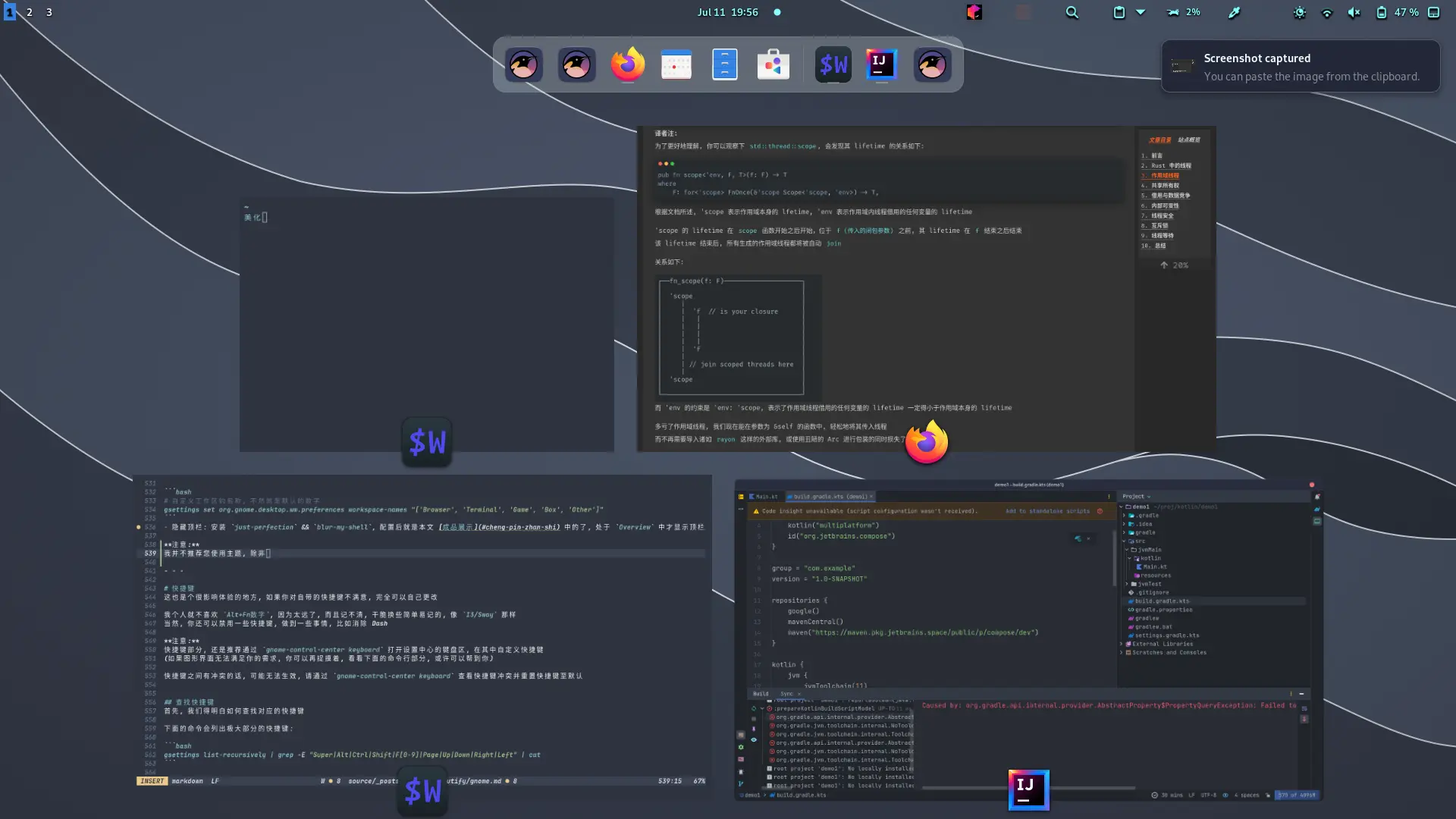linux/wayland 下的炫酷窗管/混合器: hyprland, 拥有丰富的特性集, 适合追求高度自由与极致性能的用户
开篇与真香宣言
来自2022年12月10日的真香警告, 原文一字未改
呼呼哈哈哈哈哈哈哈爷现在还在 GNOME 的怀抱~~ 等哪一天爷看 GNOME 不顺眼了再回来补完此篇吧, 抱歉了 注意:
以下内容是因为我现在还在GNOME
(那一天我换回 Hyprland 了, 可能就是另外一番语调了)
而且, 都已经 2023 了, GNOME 是真 TMD 香啊, 虽然自定义这一块不如 Hyprland/Sway, 但太省心了, 不用自己写窗口规则
而且安装平铺式是为了什么? 为了高度的自定义, 窗口修饰的自定义, 快捷键的自定义, 窗口位置等自定义 (还有装逼)
但我用了 Hyprland/Sway 那么久, 最后发现, 我最需要的其实是快捷键的自定义
像工作区切换的快捷键, Super+1, Super+2, 移动窗口到指定工作区的快捷键, Super+Shift+1 这种
像靠快捷键来 fullscreen, maximum-window, hide-winow 这些也并不是平铺式的特权
像平铺式管理窗口, 也并不是 Hyprland 等窗管的专属功能, KDE/GNOME 等成熟 DE 里也就一个插件的事情 (比如pop-os)
还有最关键的一点, 那就是用 DE 是真的专注于学习, 换成 Hyprland/Sway 之后就是天天改配置, 抄配置, 自己写脚本, 写 rules
大可不必, 真的
如果你想专注于工作, 请选择一一个成熟的, 比如 KDE/GNOME, 而且这俩还都是可以高度自定义的家伙, 真想酷炫起来并不比平铺式差
如果你追求极致到极致的高度自定义, 每一个窗口的位置/大小/是否浮动/边框/名字等等都需要自定义, 那么平铺式就是你的配菜
但后者绝对会耗费比前者多上好几倍好几倍的时间, 而且平铺式这种玩意吧, 本来就是高度自定义的东西
如果你真的是直接copy别人的配置, 体验会完全不一样的, 这玩意就需要自己根据自己的情况来调整
哪怕有大佬维护着类似 SwayDe 这样的玩意, 那也只是照顾了一部分审美与习惯正好差不多的人
我选择了专注于工作, 真的, 我也折腾过很久平铺式, 最后发现还是 GNOME 香
下面是我当前用的 GNOME 的一份图片:
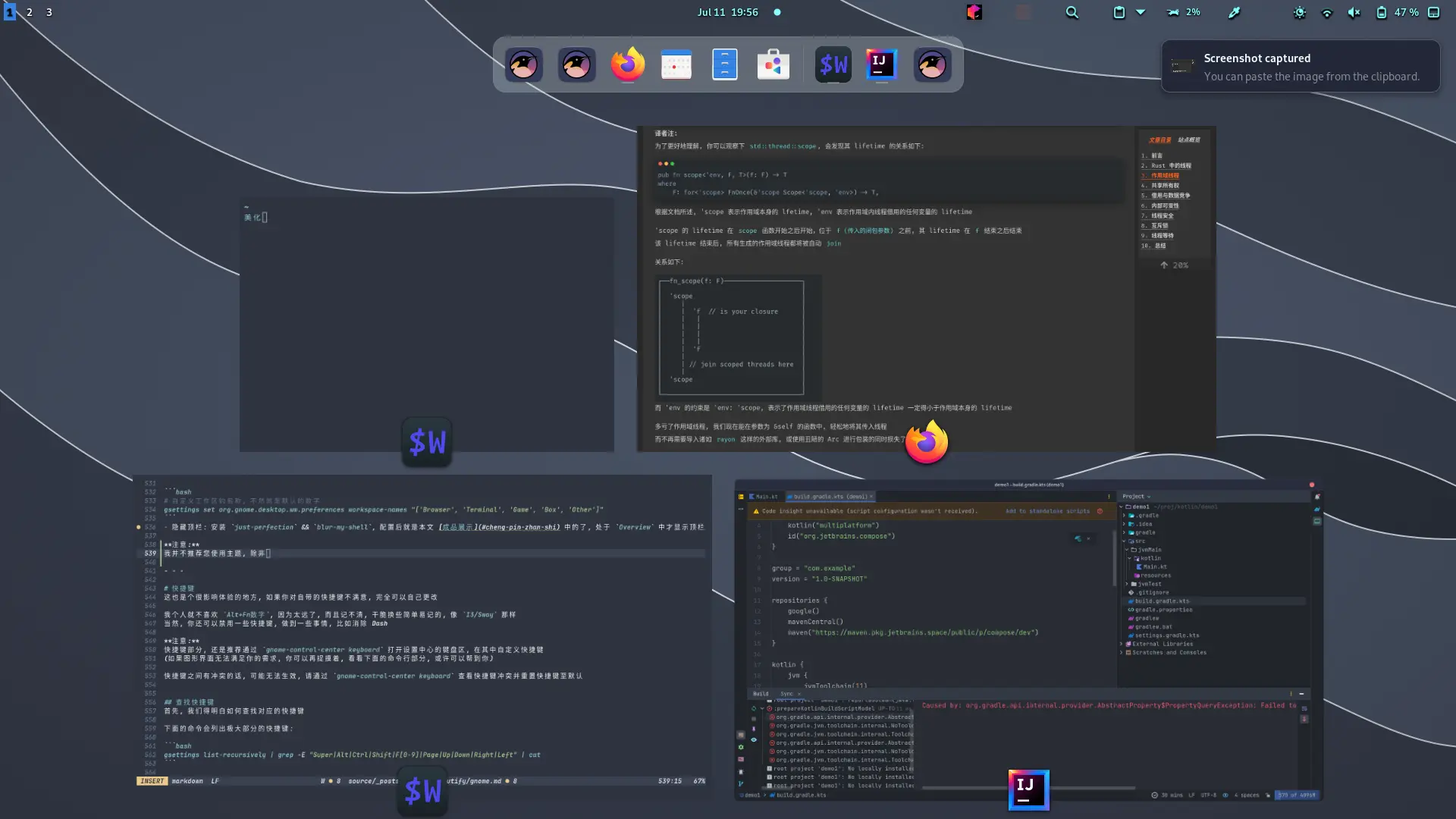
但是这个 Overview 功能, Hyprland 想折腾就得自己写插件, 或者让别人写插件......
简单来说, 想高度自定义就用 Hyprlnd, 懒人就用 KDE/GNOME
注意:
本文的配置思路同时也适用于其他类似的 window-manager, 诸如 sway/river/bspwm/awesome
本文提供了一些简单但已足够好用的配置, 你可以根据需要自己进行修改
还有, hyprland 的环境是 wayland, 而非 x11
Hyprland 真 tmd 好用啊, 米娜桑, 快点来跟我一起用 hyprland 吧!
配置 hyprland 可以让你对桌面进行高度自定义, 比如:
- 快捷键(甚至支持将全局键转发给局部程序)
- 状态栏
- 桌面壁纸
- 桌面小部件
- 消息通知
- 动画效果
- 窗口边框
- 明暗主题
- 锁屏界面
- 应用启动器
- 取色器
- ......(太多啦!)
让我们开始吧!
本文相关的代码, 为方便大家复制粘贴, 会全部贴出来, 行数太多的会默认隐藏, 你可以点击代码块的右上角进行展开
代码同时也放在了 github仓库 中, 请随意使用
本体安装
在前面说过, 本文的思路可以适用于其他类似的窗管, 比如 sway
因为达成最后的强大效果靠的不仅是 hyprland 自己, 还有各种各样的其他程序
比如 hyprland 自己是不带状态栏的, 状态栏依靠另外一些程序来提供, 即使换了个窗管, 依旧可以复用这份生态
当然, hyprland 相较于其他的窗管, 其特点就是简单, 强大, 酷炫(动画效果多)
为了安装 hyprland, 你可以参考 官方wiki
本人目前在用的是 archlinux, 因为你都想高度自定义了, 肯定得安装很多应用, 而且最好是最新的, 防止一些奇怪的bug
用其他发行版, 到时候还得一个个 git clone 下来, 手动安装依赖, 手动编译, 会很痛苦的 (别问我为什么这么清楚)
当然, 你也可以用诸如 nixos 这种, 不然即使是 opensuse 这种也是滚动更新的照样会让人不爽, 当然用起来肯定是 arch 又爽又简单
因为我已经添加了 archlinuxcn 的源, 我可以直接:
paru -S archlinuxcn/hyprland-git
下载成功后, 你应该会得到两个命令: Hyprland(大写字母开头), hyprctl, 可以通过以下命令查看版本:hyprctl version
Hyprland, built from branch at commit 1b48642fd15c433c53876f1b933dcd46265caf8f dirty ().
Tag: v0.32.3
flags: (if any)
hyprland 默认以 kitty 作为启动终端, 所以你可以再下一个 kitty, 本人是 wezterm, 都差不多
当你下载好之后, 你可以在诸如 GNOME 的 GDM, 或 KDE 的 KDM 等桌面管理器中, 找到名为 Hyprland 的条目(entry)
桌面管理器(Desktop manager), 故名思意, 指管理你不同桌面环境(GUI)的管理器
如果你用的是 GNOME 等, 开机之后进入的第一次 "选择用户, 输入密码" 的地方就是 DM 了, 通过角落的小齿轮选择不同桌面环境
配置架构
当你在 DM 中选择了 Hyprland, 并输入密码敲下回车并进入桌面环境之后, 你会发现一个空无一物的世界(可能有个默认壁纸)
最顶部有个无比刺眼的框框会提醒你, 告诉你这是自动生成的配置文件, 还告诉了 terminal 与 logout 的默认快捷键
hyprland 的配置文件是 ~/.config/hypr/hyprland.conf, 我们可以在其中导入多个配置文件来划分功能层级:tree ~/.config/hypr/ -L 2
~/.config/hypr/
├── env.conf
├── hyprland.conf
├── keybindings.conf
├── scripts
│ ├── color-picker.sh
│ ├── idle.sh
│ ├── launcher.sh
│ ├── light.sh
│ ├── lock.sh
│ ├── reload.sh
│ ├── screenshot.sh
│ ├── tips-when-low-battery.sh
│ ├── toggle-layout.sh
│ └── volume.sh
├── startup.conf
├── wallpapers
│ ├── wallpaper-1.jpg
│ ├── wallpaper-2.jpg
│ ├── wallpaper-3.jpg
│ ├── wallpaper-4.jpg
│ ├── wallpaper-5.jpg
│ └── wallpaper-6.jpg
└── window-rules.conf
- hyprland.conf: 总的配置文件
- keybingings.conf: 快捷键, 无需多言
- startup.conf: 配置进入桌面后的自启动项, 比如一些守护进程, 输入法, 开启状态栏等
- env.conf: 放置全局环境变量, 可以此来切换暗色主题, 更改光标大小等
- window-rules.conf: 编写窗口规则, 可以修改窗口的边框/打开的位置与大小/是否浮动等
- scripts 与 wallpapers 两个目录: 里并不是配置文件, 而是一些 assets(资源), 放置脚本与壁纸
在 hyprland.conf 文件中, 我们可以定义变量, 导入其他位置的配置, 根据 官网wiki 进行配置:~/.config/hypr/hyprland.conf
monitor=,preferred,auto,1
$hypr = ~/.config/hypr
$scripts = ~/.config/hypr/scripts
$smart_gaps = yes
source = $hypr/env.conf
source = $hypr/window-rules.conf
source = $hypr/keybindings.conf
source = $hypr/startup.conf
input {
kb_layout = us
kb_variant =
kb_model =
kb_options =
kb_rules =
follow_mouse = 1
natural_scroll = true;
sensitivity = 0.4 touchpad {
natural_scroll = true
}
}
general {
gaps_in = 4
gaps_out = 0
border_size = 1
no_border_on_floating = no
cursor_inactive_timeout = 0
col.active_border = rgba(1affffee)
col.inactive_border = rgba(595959aa)
layout = dwindle
}
animations {
enabled = yes
bezier = myBezier, 0.05, 0.9, 0.1, 1.05
animation = windows, 1, 5, myBezier
animation = windowsOut, 1, 6, default, popin 90%
animation = border, 1, 10, default
animation = fade, 1, 7, default
animation = workspaces, 0, 6, default
}
dwindle {
pseudotile = no force_split = 2
preserve_split = yes no_gaps_when_only = $smart_gaps
}
master {
new_is_master = no
no_gaps_when_only = $smart_gaps
}
gestures {
workspace_swipe = yes
}
misc {
focus_on_activate = yes
disable_hyprland_logo = yes
disable_splash_rendering = no
layers_hog_keyboard_focus = no
}
device:epic mouse V1 {
sensitivity = -0.5
}
这些效果直接看官网解释, 很详细, 所以我拒绝再抄一遍并进行翻译
其实我修改的不多, 甚至把不用的直接删掉了, 类似那些动画效果的各种参数我也懒得仔细看, 直接默认
修改了 follow_mouse, 开启自然滚动, 配置了下 gap/border, 设置了新变量 smart_gap 作为 no_gaps_when_only 的值
要配置的重头戏在于, 在于编写脚本/配置快捷键/配置其他应用/编写css等
下面将进入正戏, 你可以直接使用我编写的脚本, 参考我的快捷键配置
快捷键与脚本
~/.config/hypr/keybindings.conf$mainMod = SUPER
$browser = firefox
$term_1 = wezterm
$term_2 = foot
$left = h
$right = l
$up = k
$down = j
$scripts = ~/.config/hypr/scripts
bind = $mainMod, Return, exec, $term_1
bind = $mainMod SHIFT, Return, exec, $term_2
bind = $mainMod, B, exec, $browser
bind = $mainMod, Slash, exec, killall -SIGUSR1 waybar
bind = $mainMod, Escape, exec, sh $scripts/lock.sh
bind = $mainMod, P, exec, alacritty -t bottom -e btm
bind = $mainMod, C, exec, sh $scripts/color-picker.sh
bind = $mainMod, A, exec, sh $scripts/launcher.sh drun
bind = $mainMod, W, exec, sh $scripts/launcher.sh window
bind = $mainMod, D, exec, sh $scripts/launcher.sh run
bind = ALT, space, exec, fcitx5 -r
bindel = , XF86AudioRaiseVolume , exec, sh $scripts/volume.sh raise
bindel = , XF86AudioLowerVolume , exec, sh $scripts/volume.sh lower
bindl = , XF86AudioMute , exec, sh $scripts/volume.sh toggle-mute
bindel = , XF86MonBrightnessUp , exec, sh $scripts/light.sh increase
bindel = , XF86MonBrightnessDown, exec, sh $scripts/light.sh decrease
bind = , Print, exec, sh $scripts/grimblast.sh --notify copy area
bind = SHIFT, Print, exec, sh $scripts/grimblast.sh --notify copy window
bind = CTRL SHIFT, Print, exec, sh $scripts/grimblast.sh --notify copy screen
bind = $mainMod SHIFT, Q, killactive,
bind = $mainMod SHIFT, R, exec, sh $scripts/reload.sh
bind = $mainMod SHIFT, Escape, exit,
bind = $mainMod SHIFT, Space, exec, playerctl play-pause
bind = $mainMod SHIFT, N, exec, playerctl next
bind = $mainMod SHIFT, P, exec, playerctl previous
bind = $mainMod, F, fullscreen, 0
bind = $mainMod, M, fullscreen, 1
bind = $mainMod, O, exec, sh $scripts/cava-pinbox.sh
bind = $mainMod SHIFT, O, exec, pkill -9 cava
bind = $mainMod, E, exec, nautilus
bind = $mainMod, V, togglefloating
bind = $mainMod, C, centerwindow
bind = $mainMod, $left, movefocus, l
bind = $mainMod, $right, movefocus, r
bind = $mainMod, $up, movefocus, u
bind = $mainMod, $down, movefocus, d
bind = $mainMod SHIFT, $left, movewindow, l
bind = $mainMod SHIFT, $right, movewindow, r
bind = $mainMod SHIFT, $up, movewindow, u
bind = $mainMod SHIFT, $down, movewindow, d
bindm = $mainMod, x, movewindow
bindm = $mainMod, R, resizewindow
bind = $mainMod, 1, workspace, 1
bind = $mainMod, 2, workspace, 2
bind = $mainMod, 3, workspace, 3
bind = $mainMod, 4, workspace, 4
bind = $mainMod, 5, workspace, 5
bind = $mainMod, 6, workspace, 6
bind = $mainMod, 7, workspace, 7
bind = $mainMod, 8, workspace, 8
bind = $mainMod, 9, workspace, 9
bind = $mainMod SHIFT, 1, movetoworkspacesilent, 1
bind = $mainMod SHIFT, 2, movetoworkspacesilent, 2
bind = $mainMod SHIFT, 3, movetoworkspacesilent, 3
bind = $mainMod SHIFT, 4, movetoworkspacesilent, 4
bind = $mainMod SHIFT, 5, movetoworkspacesilent, 5
bind = $mainMod SHIFT, 6, movetoworkspacesilent, 6
bind = $mainMod SHIFT, 7, movetoworkspacesilent, 7
bind = $mainMod SHIFT, 8, movetoworkspacesilent, 8
bind = $mainMod SHIFT, 9, movetoworkspacesilent, 9
bind = $mainMod, mouse_down, workspace, e+1
bind = $mainMod, mouse_up, workspace, e-1
bind = $mainMod, S, movetoworkspacesilent, special
bind = $mainMod SHIFT, S, togglespecialworkspace
bind = $mainMod,F10,pass,^(com\.obsproject\.Studio)$
我们可以定义一些变量在最开头, 方便后来修改
我以 Super-Key 作为主修饰键, 也就是那个有着 Windows 图标, 或者在 macos 里叫做 Command 的键位, 一般位于左手边
请别只用一个终端, 不然当某个终端突然崩溃时, 另外一个可以应急, 进行快速修改
锁屏
~/.config/hypr/scripts/lock.shpactl set-sink-mute @DEFAULT_SINK@ toggle
playerctl stop
swaylock
hyprctl dispatch workspace empty
截屏
声音
空闲
取色笔
空闲
下一篇: GNOME 入坑指南